-
The use of digital technology as a medium to disseminate information to the public. People will find your content through their device. This will make it easier for people to access your content by using their gadget, anywhere & anytime
-
Spotlight is powerful yet easiest publisher engine. We come with features that will allow you to create and manage contents. Spotlight will help you to reduce your workload and saving your time to build a publishing site.
-
The Dashboard will give you insight for your business. It provides mini analytics of your content, and to give you more, we can integrate with google analytics.
Page, you can set up your homepage so that your users can enjoy the content with great pleasure
Content all you can do with this feature is create and manage article, create and manage story, set live streaming, set publish schedule, drafting, autopost to your socmed asset. You can choose type of article:
- Standard Article : article with image, video or embed link
- Gallery Article : article with multiple image
- Article List : collect many page views with this feature
Data will help you to manage data to support your article. Create channel and subchannel to grouping your article. Set your user reaction, to get your user engagement
Static Page, you can easily create and update your about us, contact, team, career, term and condition with this feature.
-
You can consumption API and for details, you can simply check API Documentations
-
If you have multi apps subscribed, you can easily switch between them by selecting from the drop-down menu located to the right of the Spotlight logo on the top navbar.
To manage all of your applications, go to Settings with Superadmin user then click App Management
-
To change your password, you can easily go to Change Password on the menu button on the top right corner of the navbar next to your name.
-
Go to Article menu on Content then click Add Article. You can choose type of article:
- Standard Article : article with image, video or embed link
- Gallery Article : article with multiple image as main media
- Article List : collect many page views with this feature
After you create content, you can set location, keywords, and people related to support your article. Choose Reporter, Editor, Writer for authority. Before you publish it, please rechect with Preview feature, then set publish scheduling to showing your content -
You can choose type of article:
- Standard Article : article with image, video or embed link
- Gallery Article : article with multiple image as main media
- Article List : collect many page views with this feature
-
You can set your content as headline, editor choice, stories,news boost, box type and commercial by simply using menu Page
-
Go to Story menu on Content then click Add Story. You can merge your related articles to simplify readers to find them
-
Go to
Live Streaming on Content then click New Live Streaming. -
When you're create article, at the canvas click button
 for image and
for image and  for video, then insert your image or video's URL
for video, then insert your image or video's URL -
You can simply check
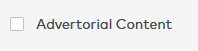 in your detail article. Before that, don't forget to manage your Client on Data
in your detail article. Before that, don't forget to manage your Client on Data -
Channel will help you to manage article with the same topic.
You can create channel with Channel menu on Data.
- Click New Channel button
- Input Channel's name
- Upload Channel's icon
- Select Channel's type
- Insert description if needed
- Save Channel to complete your step
-
Subchannel has the same function with Channel. It helps you to manage article with the same topic but more specific.
You can create channel with Channel menu on Data.
- Click New Sub Channel button
- Input Subchannel's name
- Insert description if needed
- Save Subchannel to complete your step
-
You can select static channel if you want to create channel with no limit time. Select dynamic if you're create channel with publish schedule.
-
You can simply click action
 at the channel list or subchannel list
at the channel list or subchannel list -
You can simply click action
 at the channel list or subchannel list
at the channel list or subchannel list -
We're sorry for the inconvenience. Kindly let us know the detail, and we're promise you to fix it
